Sometimes you need time away to recharge. Here’s how to take a break from teaching on Muzeg™ using the Availability Calendar, plus simple ways to keep students informed.
Close your availability (no "break” switch)
Muzeg™ doesn’t have a dedicated break toggle. To prevent new bookings, remove your available time blocks in the Availability Calendar and save.
Where to find it
Left menu → Availability Calendar. You’ll see GENERAL and WEEKLY tabs, a weekly grid, and green availability blocks.
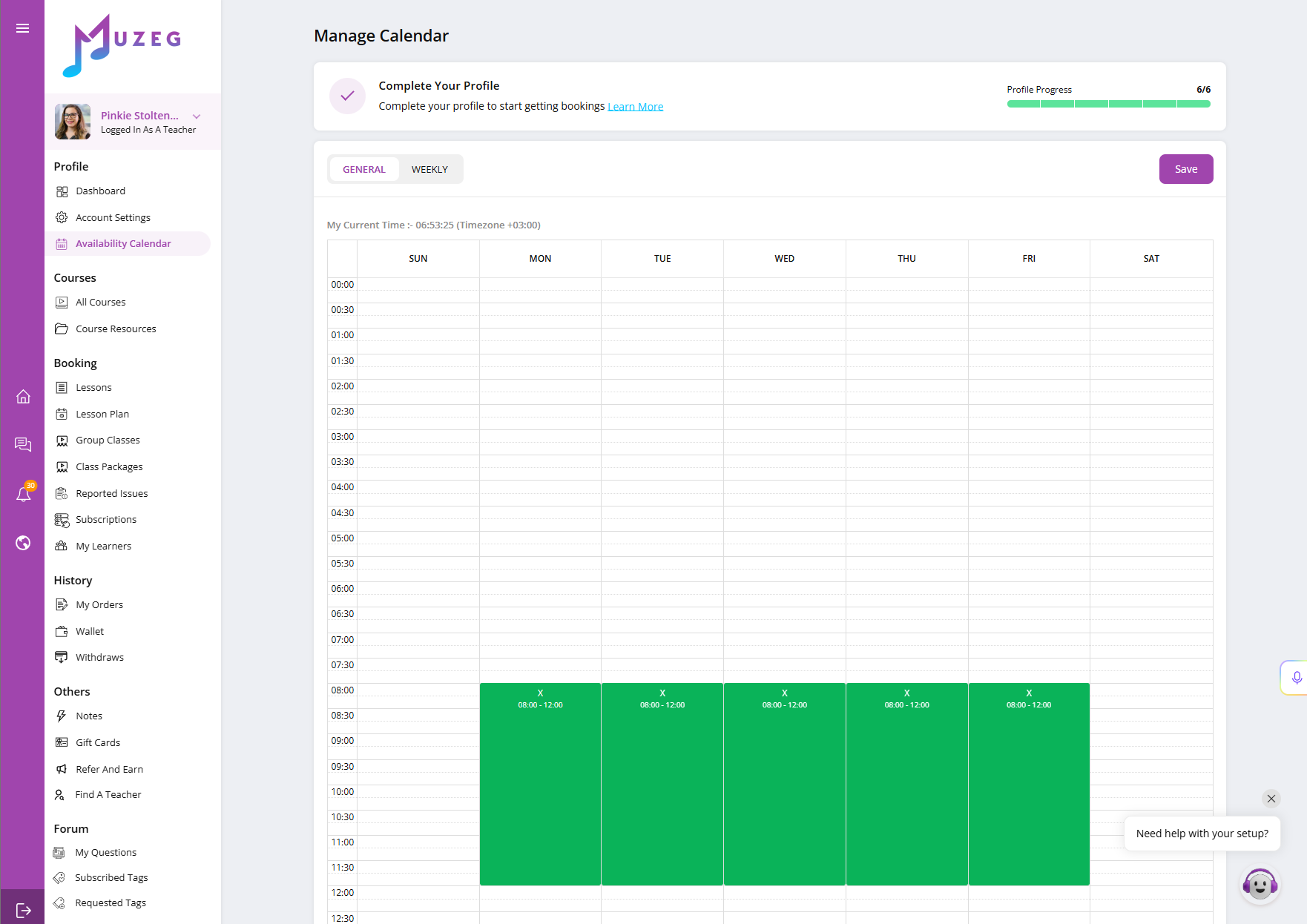
For a short break (specific dates)
- Open Availability Calendar → GENERAL.
- Navigate to the dates you’ll be away.
- Click the × on each green block to remove it.
- Click Save (top right).
For a longer break (multiple weeks)
- Open Availability Calendar → WEEKLY.
- Remove all repeating green blocks (click the × on each).
- Switch to GENERAL and clear any one-off blocks that overlap your break.
- Click Save.
Tip: Your current timezone is shown above the grid (e.g., "My Current Time – Timezone +03:00”). Make sure it’s correct before editing.
Notify your students
- Profile note: Add a short line to your profile intro with your away dates (e.g., "Away Apr 3–17; not accepting new bookings”).
- Direct message: Send a quick message to current students with your dates and any changes to upcoming lessons.
Already scheduled lessons
If you have confirmed lessons during your break, coordinate new times with your students in advance. Keep all changes inside Muzeg™ so your records and payments stay protected.
When you return
- Open Availability Calendar.
- On WEEKLY, click & drag to re-add your repeating blocks; on GENERAL, add any one-off times you want.
- Click Save.
Long inactivity
Profiles that are inactive for extended periods may be deactivated. If that happens, just follow the on-screen steps to resume or contact support for help.
Need help? Email hello@muzeg.com.