Managing your availability effectively is crucial for maximizing your teaching potential on Muzeg. Editing your teacher calendar allows you to control when you are available for lessons, ensuring that you can accommodate students' schedules while maintaining a balanced workload.
Why Edit Your Teacher Calendar?
Keeping your calendar up-to-date helps you:
- Avoid scheduling conflicts.
- Optimize your availability for students.
- Ensure a manageable and balanced teaching schedule.
Steps to Edit Your Teacher Calendar
Step 1: Access Your Teaching Settings
Navigate to the "Teaching Settings" section. This is usually found by clicking on your profile picture or name in the top right corner and selecting "Teaching Settings" from the dropdown menu.
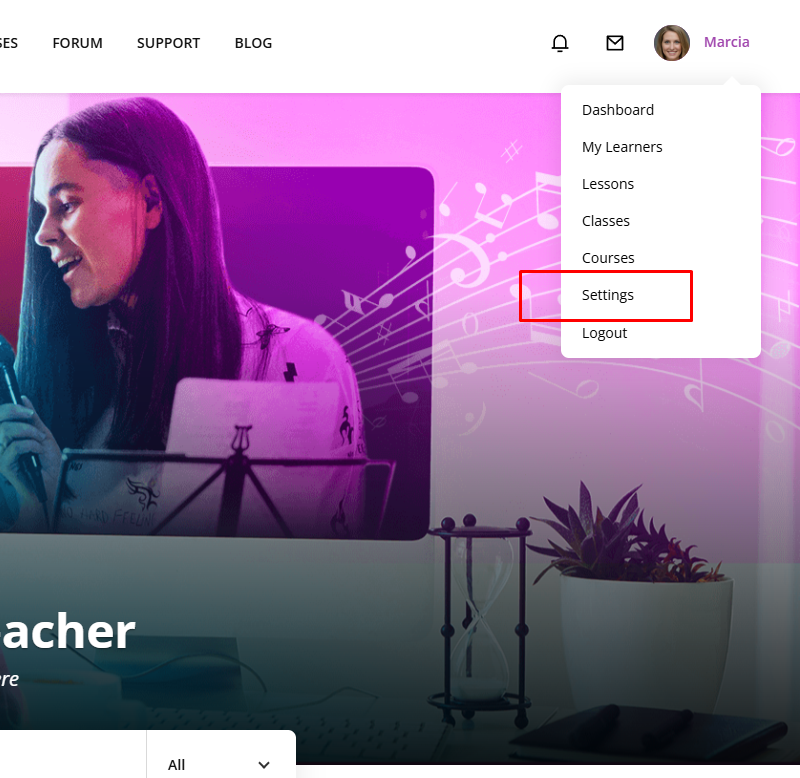
Step 2: Navigate to the Calendar Section
Look for the "Availability Calendar" section in the Teaching Settings. Click on it to open your teaching calendar.
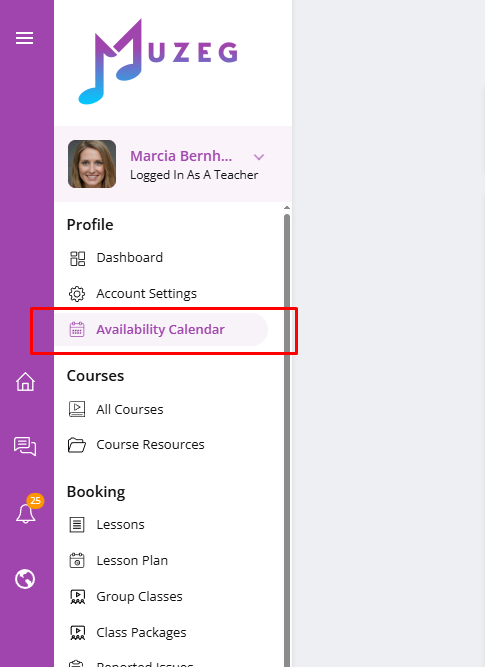
Step 3: Edit Your Availability
Set Your Weekly Availability:
- You will see a weekly calendar view where you can mark the times you are available to teach.
- Click on the time slots to mark your availability. You can drag to select multiple hours or days.
- To remove availability, click on the (x) marked slots.
Step 4: Save Your Changes
After adjusting your availability, make sure to save your changes. Look for a "Save" or "Update" button on the page and click it to ensure your new schedule is applied.
Tips for Managing Your Calendar
- Regularly Update: Make it a habit to check and update your calendar regularly, especially if your schedule changes.
- Communicate Changes: If you need to make a last-minute change, communicate with your students as soon as possible to reschedule lessons.
- Balance Your Time: Ensure you have enough breaks between lessons and avoid overbooking yourself to maintain a healthy work-life balance.
Tip: Shorter blocks create more options for students, but leave realistic gaps for prep and breaks.
Conclusion
By keeping your teacher calendar on Muzeg updated, you can efficiently manage your teaching schedule, avoid conflicts, and provide better service to your students. Regularly updating your availability ensures that you and your students are always on the same page, leading to a more organized and productive teaching experience.
Follow these steps to edit your calendar and optimize your teaching schedule easily.