As you complete your Muzeg™ Teacher Registration, you can add an introduction video that appears on your profile. Follow these steps to record, upload to YouTube, and paste the link into the Introduction Video field on the registration form. You can also update or replace this video anytime from your profile settings.
Step 1 — Get Ready to Record
- Choose a recording method
- Computer: Use the Camera app (Windows), QuickTime/Photo Booth (macOS), or a free recorder like OBS Studio.
- Phone/Tablet: Record with the built-in Camera app; you can upload directly from the YouTube app.
- Browser recorder (optional): A simple in-browser tool such as webcamera.io works too—download the file when done.
- Set up your space — quiet room, good lighting, camera at eye level. Do a 10-second test clip.
- Plan your script — name, instruments/styles, who you teach, what to expect in lessons; 60–120 seconds is perfect.
Step 2 — Record Your Video
- Record your intro and (optionally) a short performance snippet.
- Review the take; re-record if needed.
- Save/export as MP4 or MOV (1080p is plenty).
Step 3 — Upload to YouTube
- Sign in at YouTube, click Create (⨁) → Upload video, and select your file.
- Title & Description
- Example title: "Intro – Your Name | Piano & Music Theory”
- Keep the description professional. Do not include personal contact info; use Muzeg™ messaging/booking.
- Visibility: set to Public or Unlisted (do not choose Private).
- Embedding: ensure embedding is allowed (default on YouTube).
- (Optional) Add subtitles/captions for accessibility.
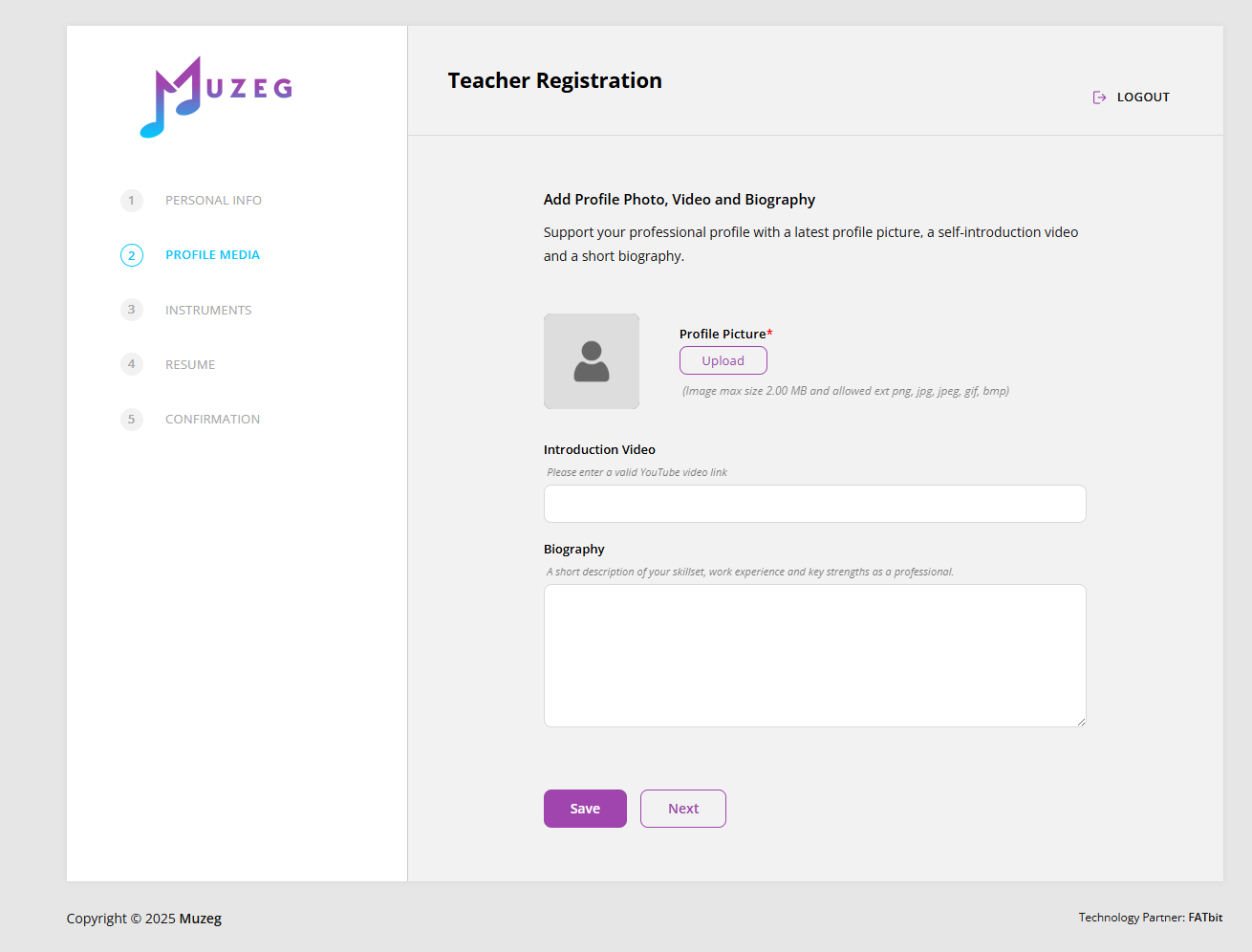
Step 4 — Paste the Link in Teacher Registration
- Copy your video URL from YouTube (accepted formats include
https://youtu.be/VIDEO_IDandhttps://www.youtube.com/watch?v=VIDEO_ID). - Open Teacher Registration → Profile Media.
- Paste the link into the Introduction Video field.
- Click Save (or Next) to keep your changes.
Step 5 — Update or Replace Later (Profile Settings)
- Go to Account Settings → Photos & Videos.
- Paste or replace your URL in the Introduction Video Link field.
- Click Save. Make sure the YouTube video remains Public or Unlisted and that Embedding is allowed.

Quick Tips
- Length: 1–2 minutes.
- Content: greeting, specialties, what learners can expect, short example; end with an invite to book.
- Framing: center yourself; avoid noisy or dim environments.
Troubleshooting
- Form says the link is invalid: Use a standard YouTube URL (
youtube.com/watch?v=…oryoutu.be/…); avoid playlist or studio links. - Video won’t show later: Confirm YouTube visibility is Public or Unlisted and embedding is allowed.
- No audio: Re-record after selecting the correct microphone in your recorder/app.
That’s it! Your introduction video will be saved with your registration and displayed on your Muzeg™ profile. You can update the link anytime from Account Settings → Photos & Videos.