Creating a compelling YouTube introduction video is a great way to show your personality, teaching style, and expertise. Whether you’re applying to teach on Muzeg™ or introducing yourself to new students, a concise, well-made video leaves a lasting impression.
Why a Teacher Introduction Video Matters
An intro video lets potential students see your enthusiasm, approach, and professionalism. For Muzeg™, it also helps your profile stand out in search and builds trust before the first lesson.
Guidelines for Creating Your Video
Keep it short and engaging
- Aim for 60–90 seconds (concise beats long; videos over 90s tend to underperform).
- Deliver key points clearly and avoid filler.
Introduce yourself
- Warm greeting + your name.
- Instrument(s)/subjects, experience, who you teach (beginners, kids, advanced, styles).
Showcase your teaching style
- What makes your lessons unique (methods, genres, goals)?
- Include a brief example or micro-demo if helpful.
End with a clear call to action
- Invite viewers to book a trial, message you on Muzeg™, or visit your profile.
Ensure high quality
- Good lighting and clear audio (quiet, professional setting; phone or camera on a tripod if possible).
- Record at 1080p, landscape orientation; keep the camera steady.
Script Suggestions
Sample outline
Opening (10–15s): "Hi, I’m [Your Name], a [instrument/subject] teacher. I’ve spent [X years] helping students [result/goal] and I love making lessons [fun/structured/creative].”
Middle (30–40s): "My approach is [brief method]. For example, I use [technique/tool] so you can [benefit]. Whether you’re a beginner or returning to music, we’ll set clear goals and track progress.”
Closing (10–15s): "If that sounds right for you, check out my Muzeg™ profile and book a trial. I’m excited to work with you!”
Upload Your Video to YouTube
- Sign in at YouTube, click Create (⨁) → Upload video, and select your file.
- Title & description: keep it professional; do not include personal contact info—use Muzeg™ messaging/booking.
- Visibility: set to Public or Unlisted (avoid Private).
- (Optional) Add captions for accessibility.
Add the Video to Muzeg™ (no embed code required)
- Copy your YouTube link (e.g.,
https://youtu.be/VIDEO_IDorhttps://www.youtube.com/watch?v=VIDEO_ID). - During Teacher Registration → Profile Media, paste the link into the Introduction Video field and save.
- Update later anytime: go to Dashboard → Profile → Profile Settings → Profile Media, replace the link, and save.
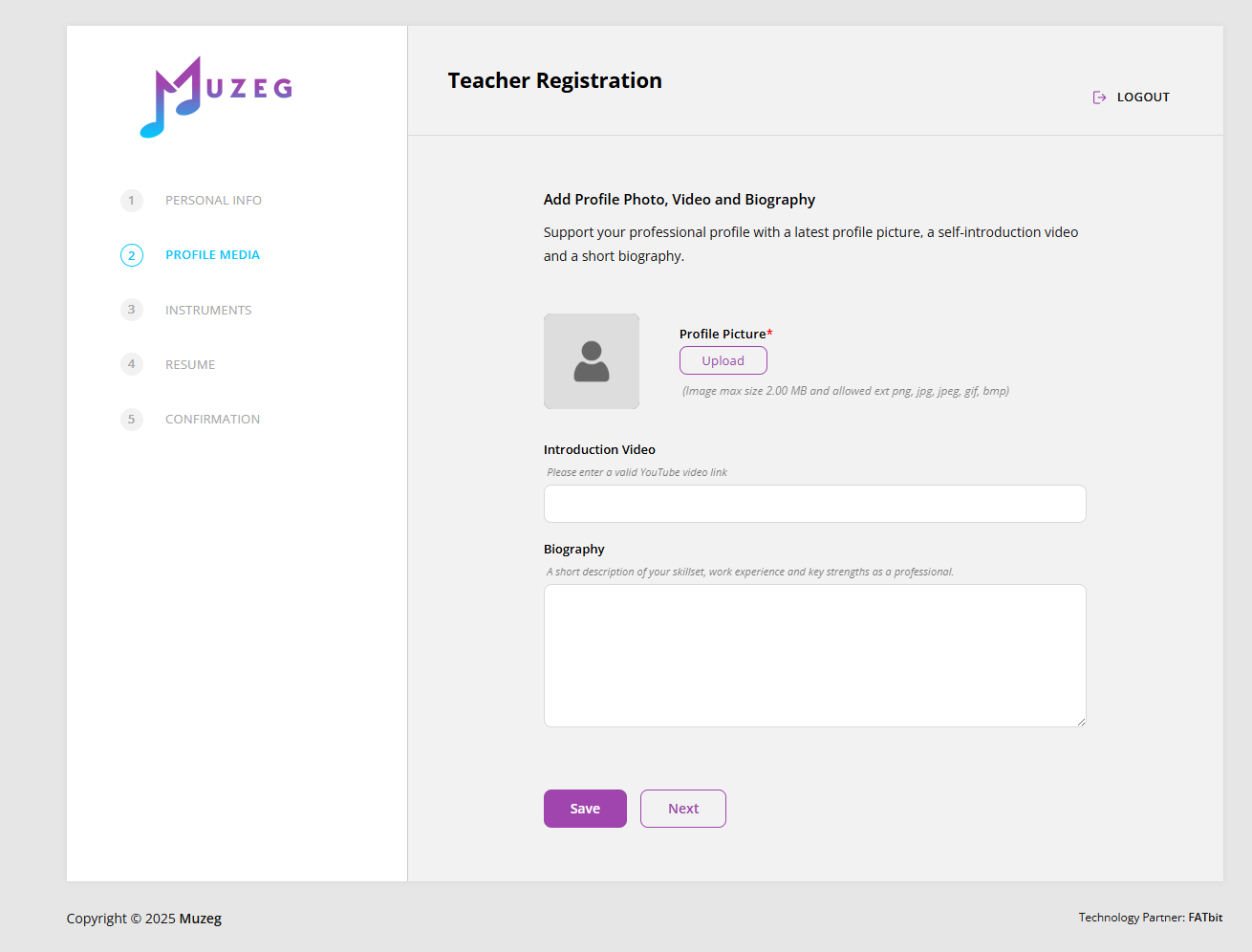
Troubleshooting
- Link rejected: use a standard YouTube URL (
youtube.com/watch?v=…oryoutu.be/…), not a Studio/playlist link. - Video not showing: ensure YouTube visibility is Public or Unlisted.
- Audio issues: re-record with the correct mic selected; reduce background noise.
How to (Optionally) Grab YouTube’s Embed Code
- Open your video on YouTube and click Share.
- Select Embed and copy the HTML code (for sites that require iframe embeds).
Related links: Apply to Teach · All FAQs · Contact Support