Muzeg™ Classroom is a video-communication tool that provides easy and effective music lessons. It has screen sharing and works perfectly with desktops and mobile devices. No app needs to be installed further — just sign in using any of the supported browsers and click "Enter Classroom" when it's time for a lesson. If you're wondering how to use Muzeg™ Classroom for online music lessons, simply follow these steps to start your seamless music learning experience.
Supported Browsers:
- Google Chrome
- Mozilla Firefox
- Safari 13+ (on Mac and iPad. Screen sharing isn't supported on iPad)
- Edge (86.0.622.61+)
How to Pick Muzeg™ Classroom for Your Lessons
Booking a Lesson:
When scheduling your music lesson, pick the date and time that works for you. Then, choose Muzeg™ Classroom as your communication tool. This is easily determined when you are making a booking. For Teachers: Teachers can also select Muzeg™ Classroom by issuing a Lesson Invitation to students.
Using Muzeg™ Classroom: Step by Step
1. How to Enter the Classroom:
- For Students: Please head to your Student Dashboard, locate your upcoming lesson, and click "Enter Classroom."
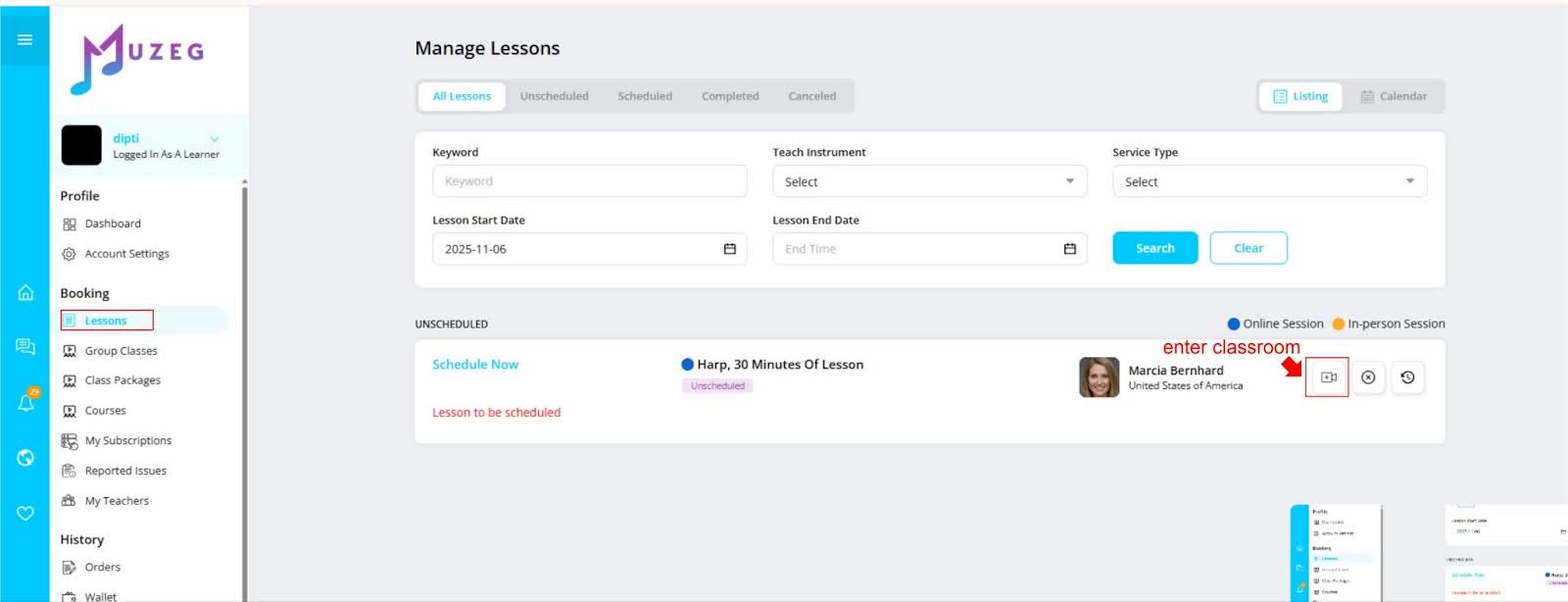
- For teachers: Head to the Teacher Dashboard to find the lesson, and head inside.
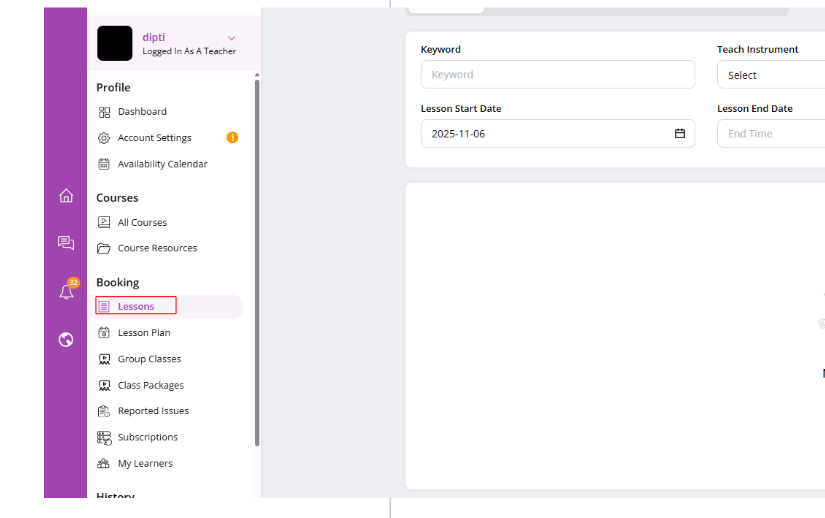
- Pre-Lesson Check: Before you start the lesson, you should use the pre-lesson check to ascertain that your device is functioning as it should. This page is essential both for the student and the teacher. (Not Featured on Muzeg)
- Navigating the Classroom Page: When entering a Muzeg™ Classroom, one can navigate the page by seeing the availability of different tools. Click on the "Screen Sharing" button displayed on the bottom toolbar of the page to begin sharing your screen. A pop-up window will appear and ask you to allow the screen to be shared. Select the window or app you want, then click "share." To stop sharing, click the button again.
- Note-taking: You can take notes, but nobody else can see them. Your notes are private and always saved.
- End Lesson: To end the lesson, click "END" in the top left corner of the screen. Please leave us some feedback so we can do our best to improve your Muzeg™ experience!
Conclusion
With Muzeg™ Classroom, online music learning is made easy and convenient. This is easy to set up and easy to use; it supports all browsers and has valuable features for hassle-free technicalities to make you learn music.
Related links: All FAQs · Terms & Conditions · Contact Support