Keeping your account secure is essential. Sometimes, that means resetting or changing your password. Whether you’ve forgotten or want to update your password, here’s a simple guide on how to change or reset your password to help you manage your Muzeg™ account credentials.
Reset Your Muzeg™ Password
If your Muzeg™ account was created using a third-party service, you must reset your password using the email or phone number connected to that service. You can find these details on the settings page of your Muzeg™ account.
- Go to www.Muzeg™.com and click LOG IN.
- Choose "Email" or "Phone" based on the account type you used to sign up for Muzeg™.
- Click the "Forgot password?" button.
- Provide your email address or phone number, and then click Submit.
- Follow the instructions provided to reset your password.
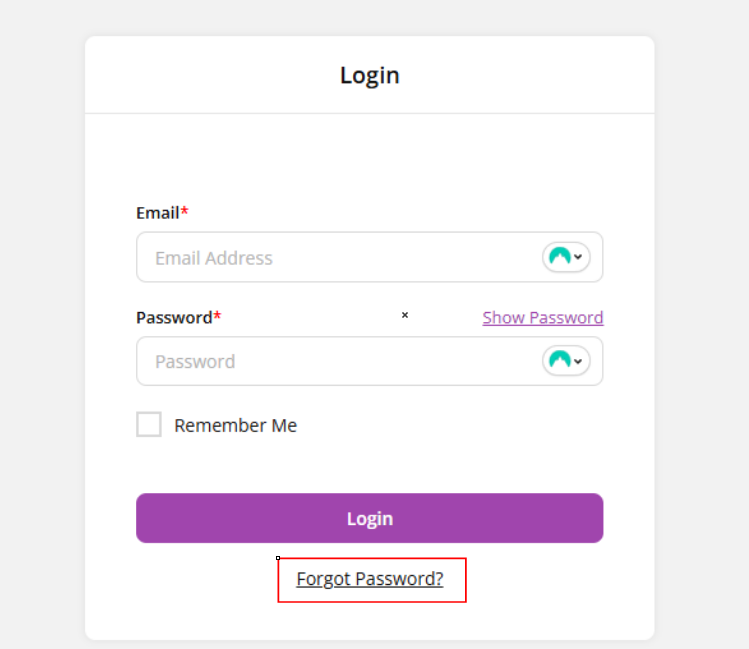
Change Your Muzeg™ Password
- Hover over your Profile Picture and click Settings to access your Muzeg™ Settings Page.
- Click "UPDATE PASSWORD."
- Enter your old password and your new password.
- Click Save to confirm the change
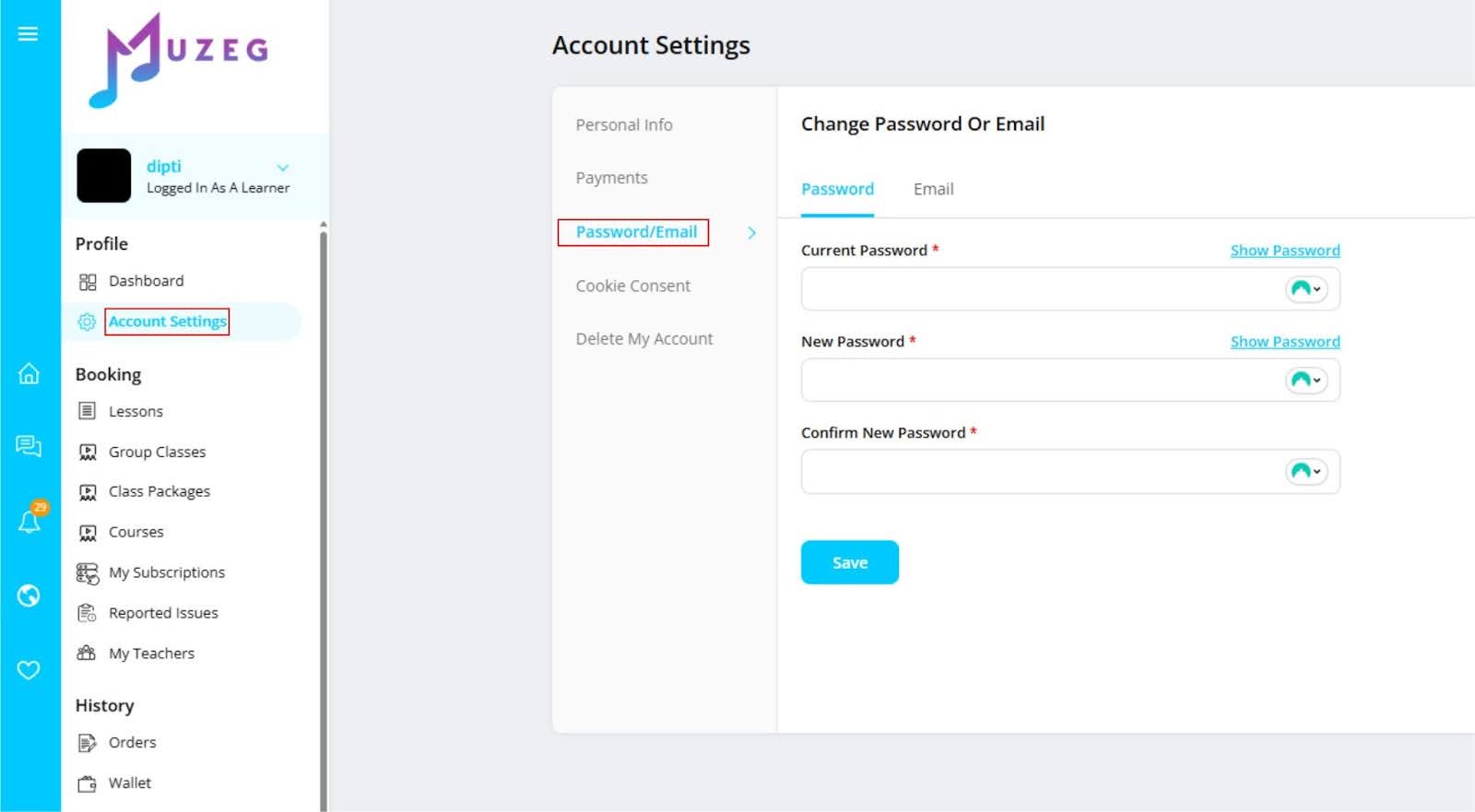
By following these steps, you can easily manage your Muzeg™ account’s security and ensure you have access to all your music lessons without any hiccups. If you encounter any issues, don’t hesitate to contact Muzeg™’s support team for assistance.
Conclusion
Maintaining the security of your Muzeg™ account is crucial for uninterrupted access to your music lessons. Whether resetting your password or changing it for better security, following these straightforward steps will help you manage your Muzeg™ account effortlessly. Always remember, if you need any help, Muzeg™’s support team is ready to assist you. Keep your credentials updated, and enjoy your musical journey with peace of mind!
Related links: Login · Forgot Password · Account Settings · Contact Support · All FAQs