Stay updated and in control with Muzeg™’s notification settings. Whether you're a parent or an adult learner, customize your notifications to never miss an important update. Here's how to configure and optimize your notification settings on Muzeg™.
Accessing Notification Settings
- Log in to your Muzeg™ account on your preferred device.
- Go to Dashboard.
- You can see the notification bell in the left corner.
- To access it, click the notification bell.
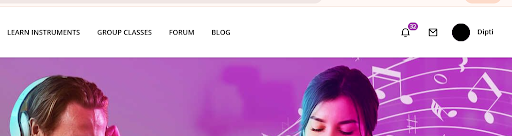
Types of Notifications
Muzeg™ offers a variety of notifications to keep you updated:
- Lesson Reminders: Get notified about upcoming lessons to ensure you’re always prepared.
- Payment Alerts: Receive alerts about upcoming payments, successful transactions, and payment failures.
- Teacher Messages: Stay informed about messages from your or your child’s music teacher.
- Schedule Changes: Be aware of any changes in your lesson schedule, including cancellations and reschedules.
- Community Updates: Get updates about community events, new features, and announcements.
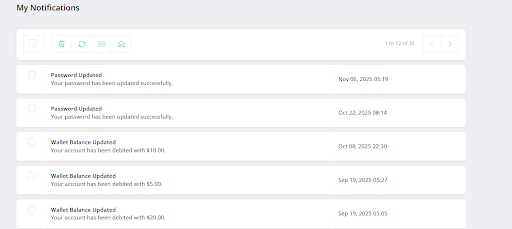
- Toggle on/off email notifications for each category (Lesson Reminders, Payment Alerts, etc.).
- Specify the frequency of email notifications (immediate, daily, or weekly).
- Enable or disable SMS notifications for urgent alerts like lesson reminders and payment issues.
- Add or update your phone number to ensure you receive SMS notifications.
Notification Preferences for Parents
As a parent, you might need to manage notifications for your child's account:
- Separate Preferences: Muzeg™ allows you to set distinct notification preferences for your account and your child’s lessons.
- Daily Summary: Opt for a daily summary email to get a consolidated view of all notifications related to your child’s activities on Muzeg™.
Troubleshooting Notifications
If you’re not receiving notifications as expected:
- Check Your Spam/Junk Folder: Ensure that emails from Muzeg™ aren’t being filtered out.
- Verify Contact Information: Double-check that your email address and phone number are correct in the settings.
- Notification Settings: Revisit your notification settings to confirm they are configured correctly.
Staying Up-to-Date
Review your notification settings regularly to ensure they meet your needs. Muzeg™ frequently updates its platform, adding new features and notification options to enhance your experience.
By effectively managing your notification settings on Muzeg™, you can stay informed and ensure a smooth and organized music-learning journey for yourself or your child.