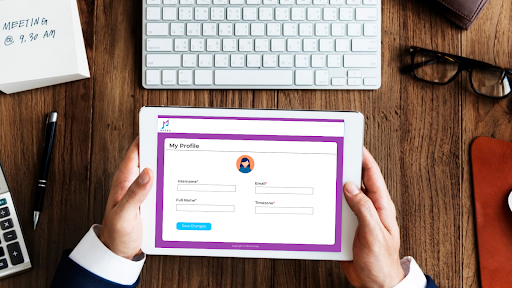
Whether you've changed your primary email address or need to correct a typo, follow these simple steps on to change Muzeg login email address to update your login security.
Steps to Change Your Login Email
Changing your Muzeg login email is simple. Here’s how you can do it:
- Sign in to your Muzeg account using your current credentials.
- Tap on your profile picture at the top right to reveal the drop-down menu.
- Go to the "Account Setting" section.
- Go to the "Password/Email” section.
- Type your new email address in the provided field.
- Click "Save Changes" to apply the changes.
- Check your new email inbox for a verification email from Muzeg. Click the link in the email to verify the change.
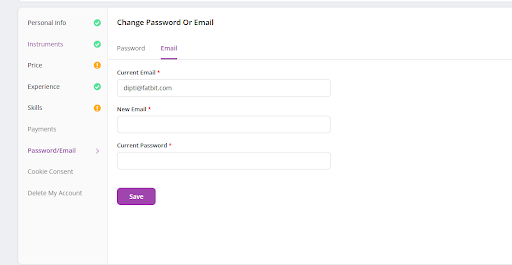
Troubleshooting Tips
- No Verification Email: Check your spam or junk folder if you don't receive the verification email. If it's still not there, try resending it from the Muzeg settings.
- Incorrect Email: Double-check the email address you entered to ensure it's correct. If there's a mistake, repeat the steps to correct it.
- Password Required: Have your password ready, as you’ll need it to authorize changes to your email address for security purposes.
Why Update Your Login Email?
- Maintain Access: Keeping your login email current ensures you receive important notifications and maintain access to your account.
- Security: Updating your email is crucial for account security, especially if your old email address is compromised.
Following these steps, you can easily change your Muzeg login email and stay connected and informed. Muzeg’s support team is ready to help if you encounter any issues.
Related: Account Settings · FAQ · Support