Add a phone number on Muzeg™ to enhance the security of your account and ensure you never miss important notifications. By linking your phone number to your Muzeg™ account, you'll receive crucial updates. You can quickly recover your account if needed. Follow these straightforward steps to add your phone number and enjoy a more secure and connected experience.
Steps to Add Your Phone Number
- Log in to your Muzeg™ account using your current email and password.
- Click on your profile picture in the top-right corner to open the drop-down menu.
- Navigate to the "Settings" section.
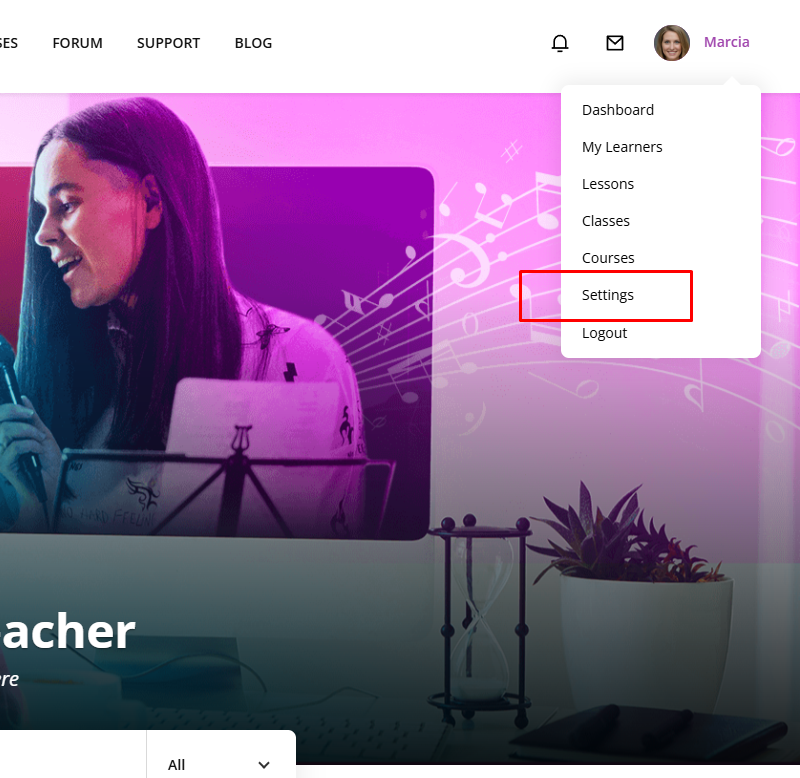
- Click the "Account Settings” section.
- Find the "Phone" field and type in the input field.
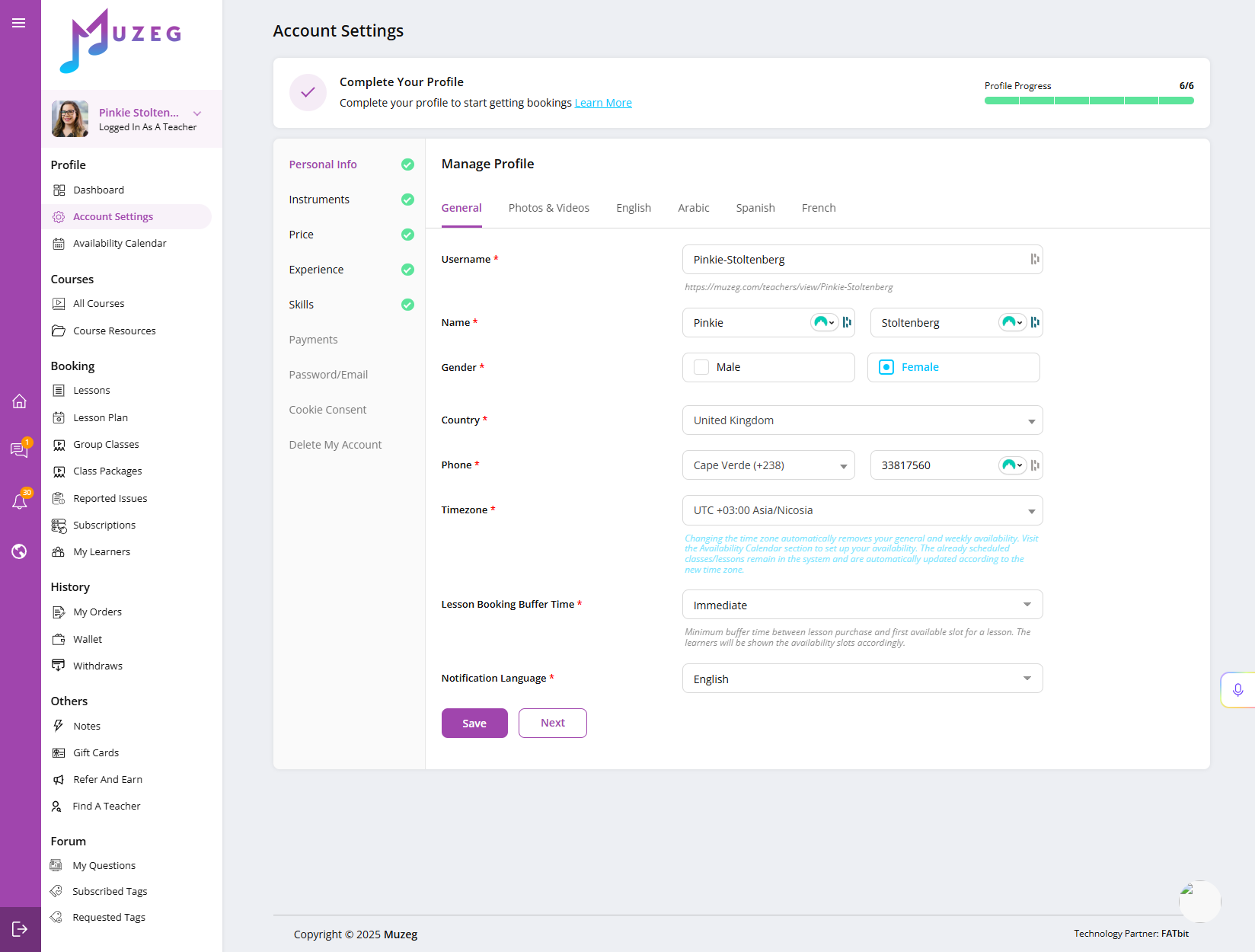
- Click "Save" to apply the changes.
- Check your phone for a verification code sent by Muzeg™. Enter this code in the specified field on the website.
Troubleshooting Tips
- No Verification Code: If you don’t receive the verification code, ensure your phone number is entered correctly and your device has network connectivity. You can also request that the code be resent.
- Incorrect Phone Number: Please verify the phone number you have entered.
Why Add a Phone Number?
- Enhanced Security: Adding a phone number provides an additional layer of security for your account.
- Important Notifications: Receive timely updates and notifications regarding lessons, payments, and account activities.
- Password Recovery: A phone number can assist in recovering your account if you forget your password.
Adding your phone number to your Muzeg™ account ensures a secure and connected experience. Muzeg™'s support team is available to help if you encounter any issues.
Related: Account Settings · FAQ · Support