How to Add a New Teaching Instrument
Adding another instrument to your teaching profile helps you attract more students and expand your reach on Muzeg. You can do this directly from your Account Settings.
1. Go to Account Settings
From your teacher dashboard, open Account Settings in the left menu, then select the Instruments tab. Here, you can manage the instruments you teach and the languages you speak.
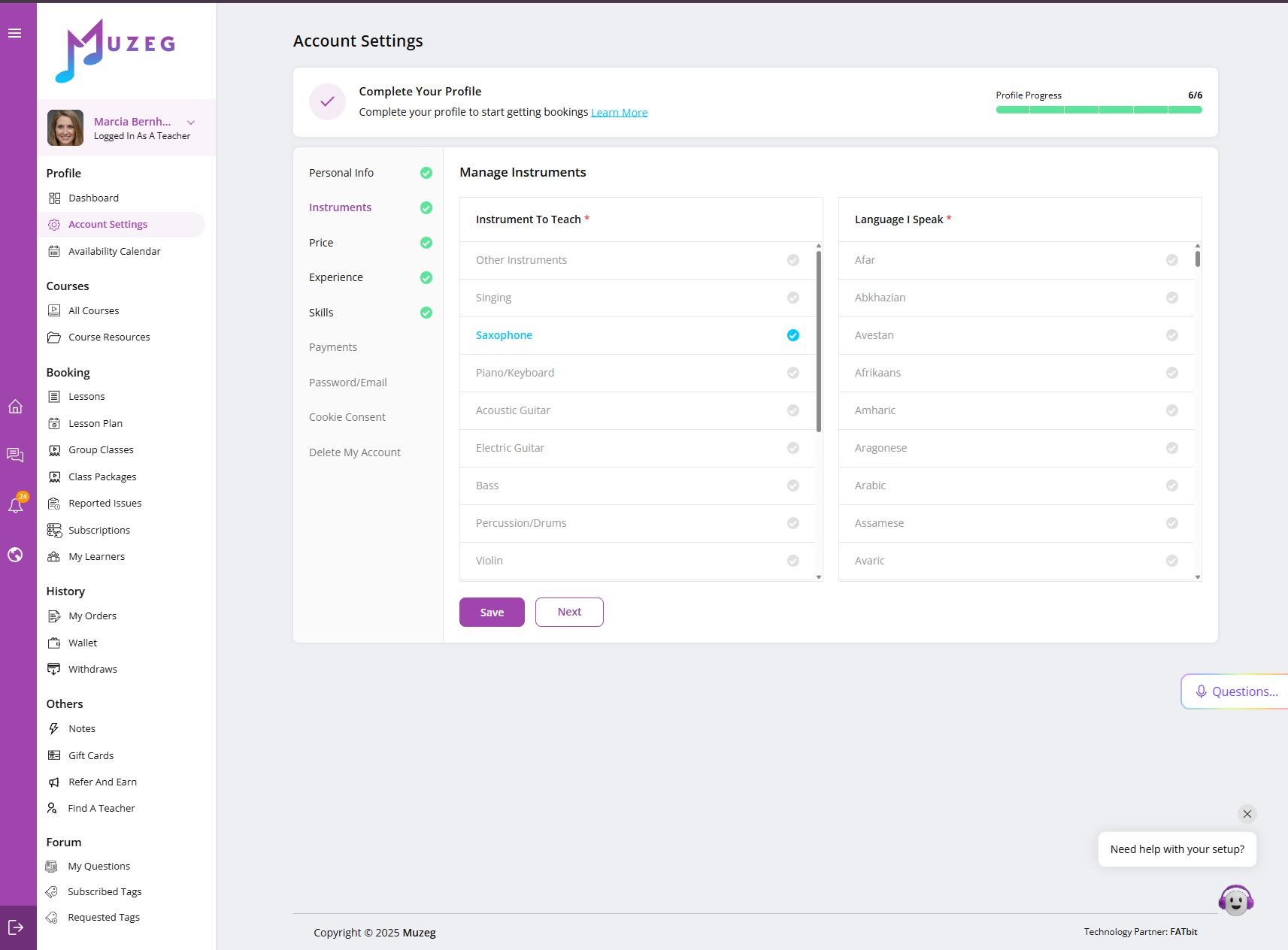
2. Choose your new instrument
- Under Instrument to Teach, select the instrument you’d like to add.
- Only instruments currently open for applications will appear on this list.
- If you don’t see the instrument you want, it may not be available for new teacher profiles yet.
3. Save your selection
Once you’ve selected the new instrument, click Save and then Next to move forward. This will unlock the next setup step for your teaching prices.
4. Set lesson prices for the new instrument
Go to the Price tab in Account Settings. You’ll see your list of instruments with fields for hourly and time-slot pricing.
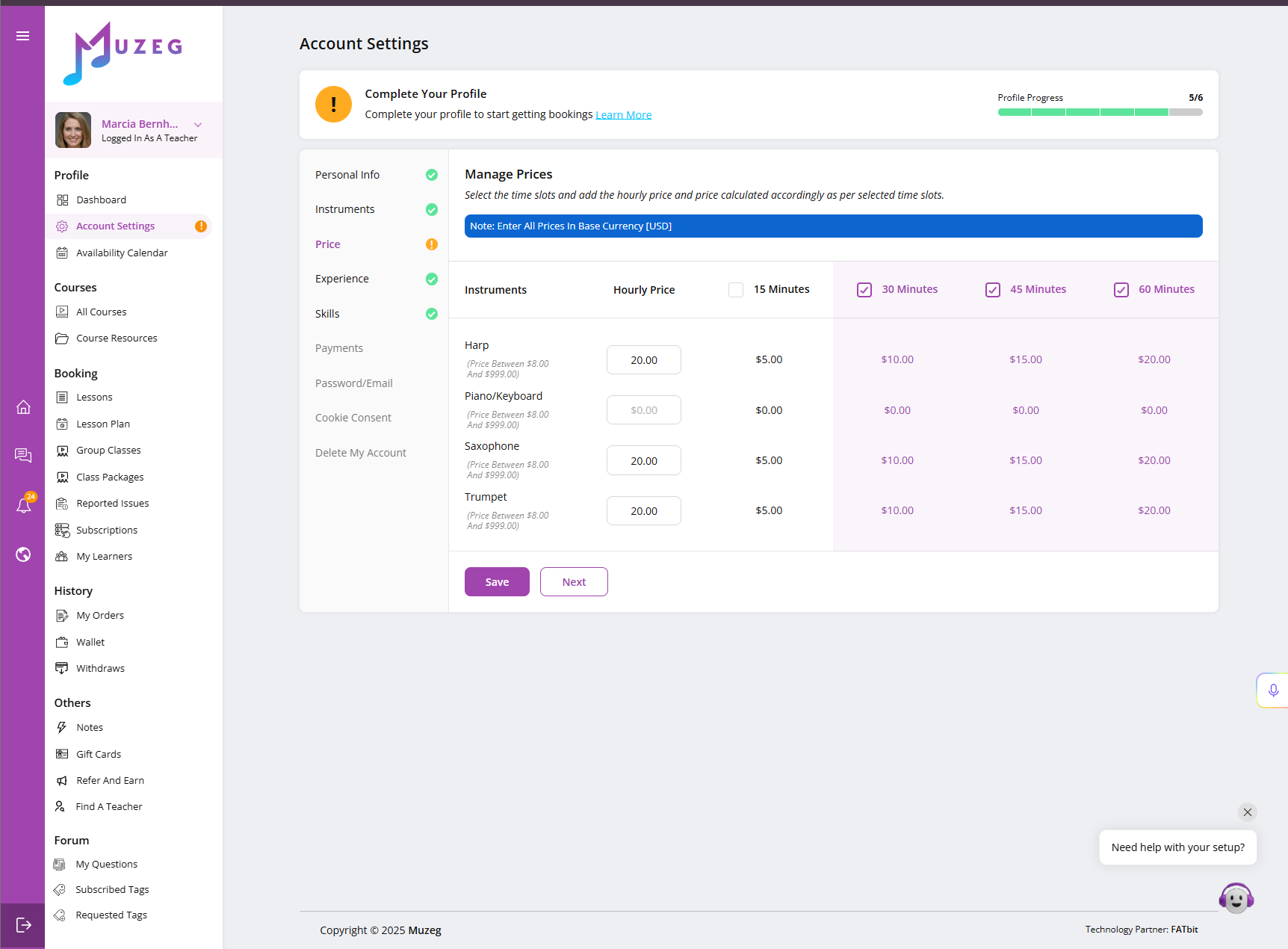
- Enter your Hourly Price in USD.
- Select the lesson durations you want to offer (15, 30, 45, or 60 minutes).
- Click Save to confirm your rates.
5. Upload your video and documents (if required)
If this is your first time teaching the instrument, Muzeg may ask for a short demonstration video and supporting certificates to verify your skill. This can be submitted in your teacher application area.
6. Wait for approval
Your new instrument and pricing details will be reviewed within 2–3 business days. You’ll be notified by email once your profile update is approved.