How to Reschedule a Lesson (Teacher View)
If you need to change a lesson’s date or time, you can send a reschedule request directly from your Manage Lessons page.
When to use it
Use the Reschedule option when a lesson is already Scheduled but needs to move to a different time. If the lesson is still a Request, change the proposed time before you accept it — once accepted, it can only be adjusted through a reschedule request.
How to reschedule a lesson
- Go to Manage Lessons from the left sidebar.
- Find the lesson with the date you want to change. It must be marked Scheduled.
- Click the Reschedule icon next to the lesson.
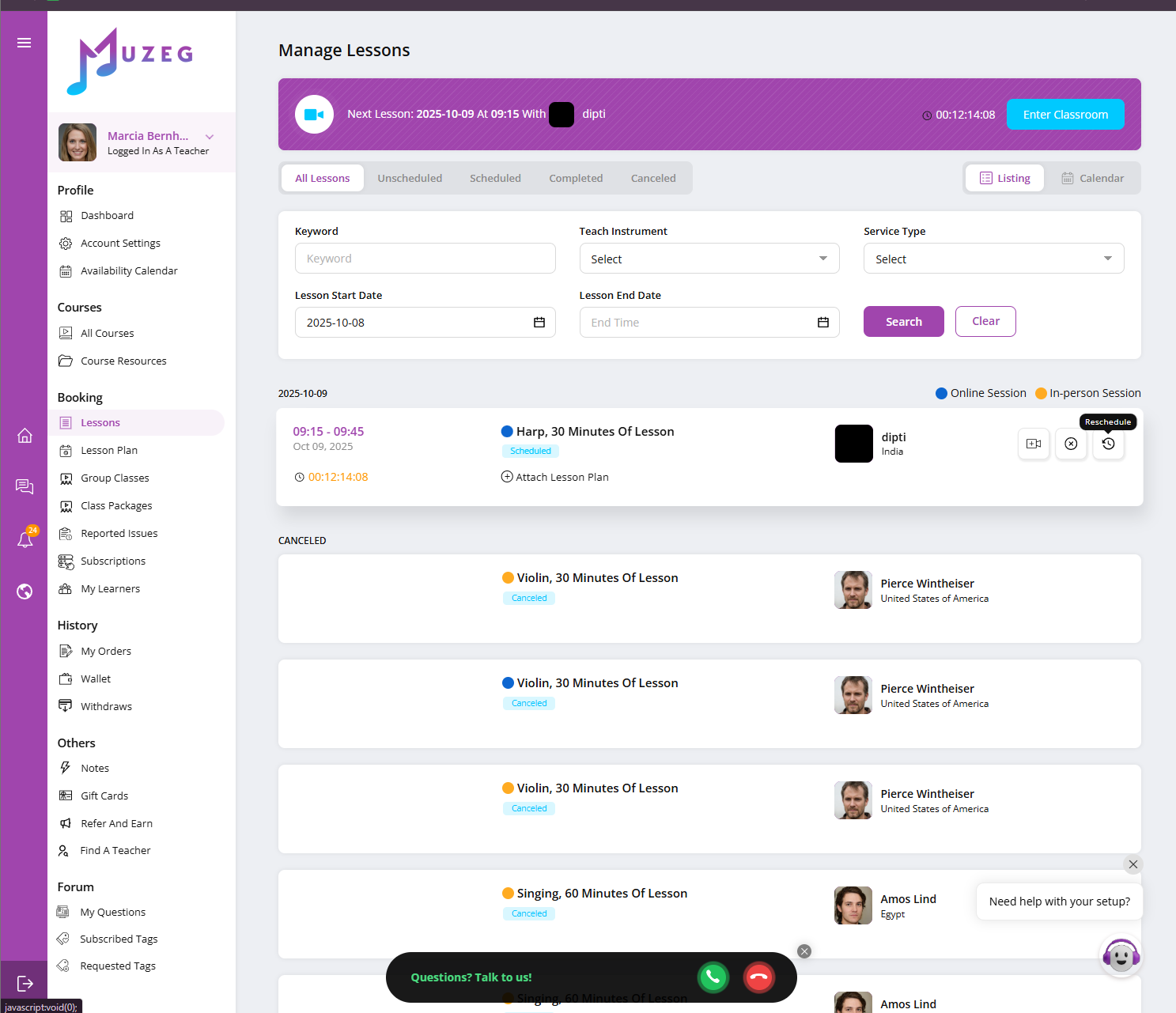
- In the Request Reschedule window, type your reason for the change in the Reschedule Reason field.
- Click Confirm It! to send the request to the student.
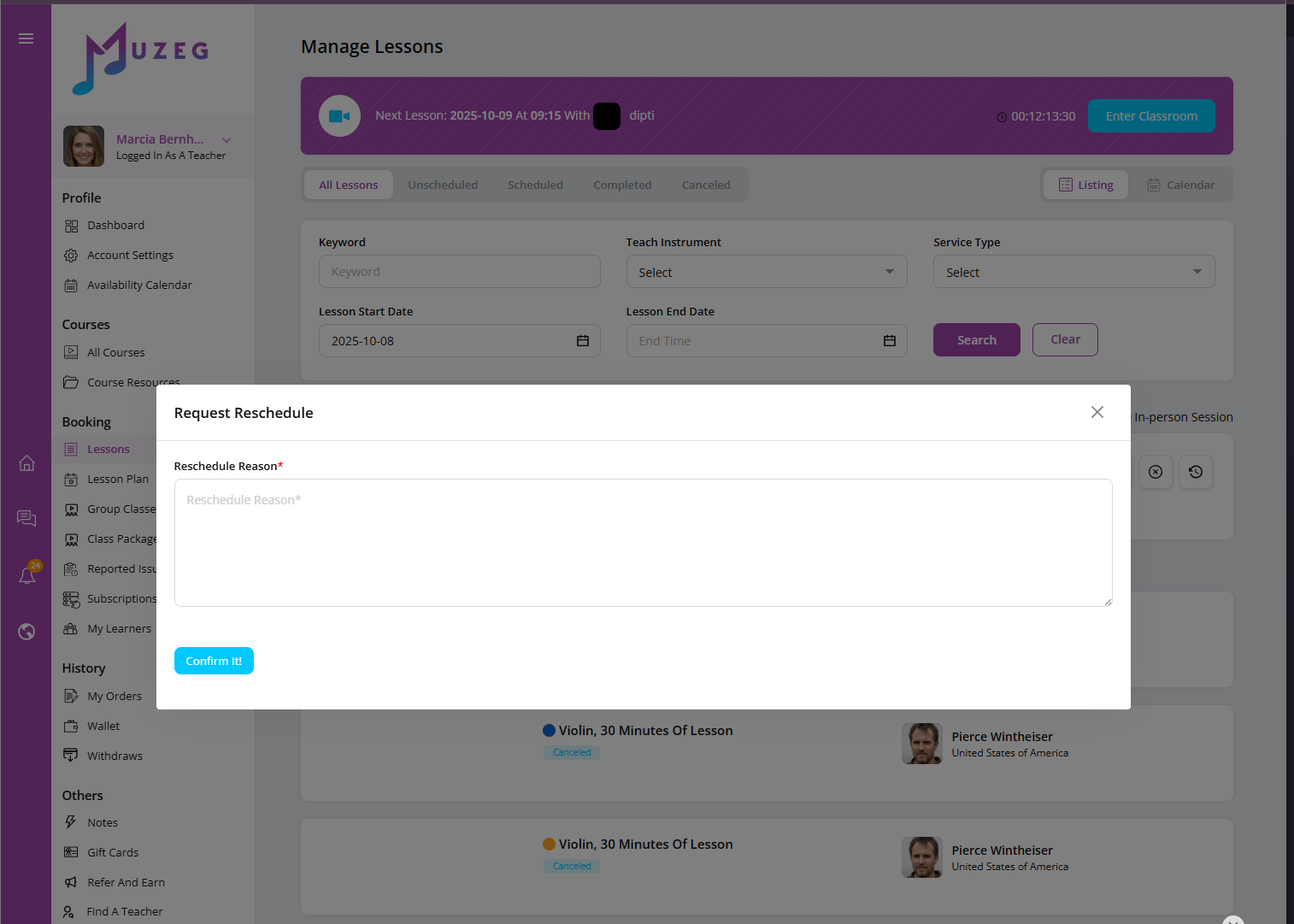
After you send a request
- The student will receive your proposal with the new time.
- They must accept it for the change to take effect.
- You can send another reschedule request or cancel the lesson if needed.